Create an ADA Wallet – With YOROI
YOROI is, like Daedalus, an official Wallet for the Cardano-Blockchain. The operation is simple and can be done both from the desktop and from the smartphone. YOROI is downloaded as a browser extension.
The wallet offers a high level of security, since the recovery phrase and therefore the private key remain under your control. The Recovery Phrase (15 words) are written down on paper in the classical way, only with these words you have access to the wallet. It is strongly discouraged to save the recovery phrase on a machine with internet connection.
This way your ADA are under your control, because only the one who knows the 15 words has control over your coins. One disadvantage: the noted keywords (Recovery Phrases) can be lost or destroyed by fire and water damage in the house. The good thing: the words noted offline can also be placed in several safe (!) places, which we recommend.
1.Search YOROI in Chrome Web Store
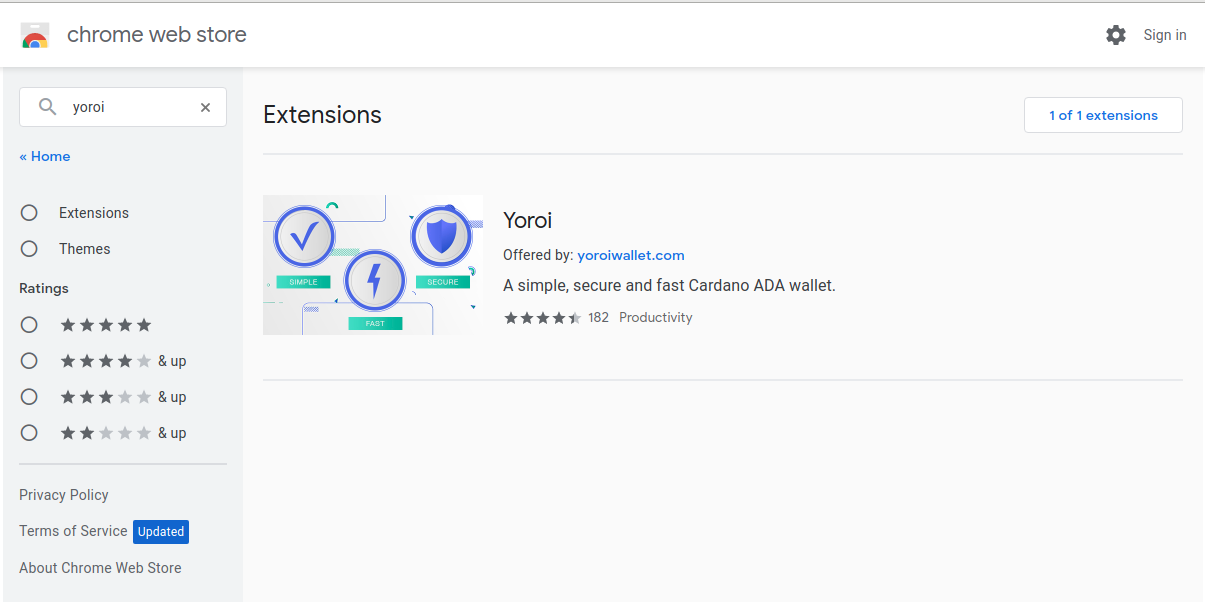
2. Add YOROI Extension to Chrome

3. Click on the little Symbol in your Browser
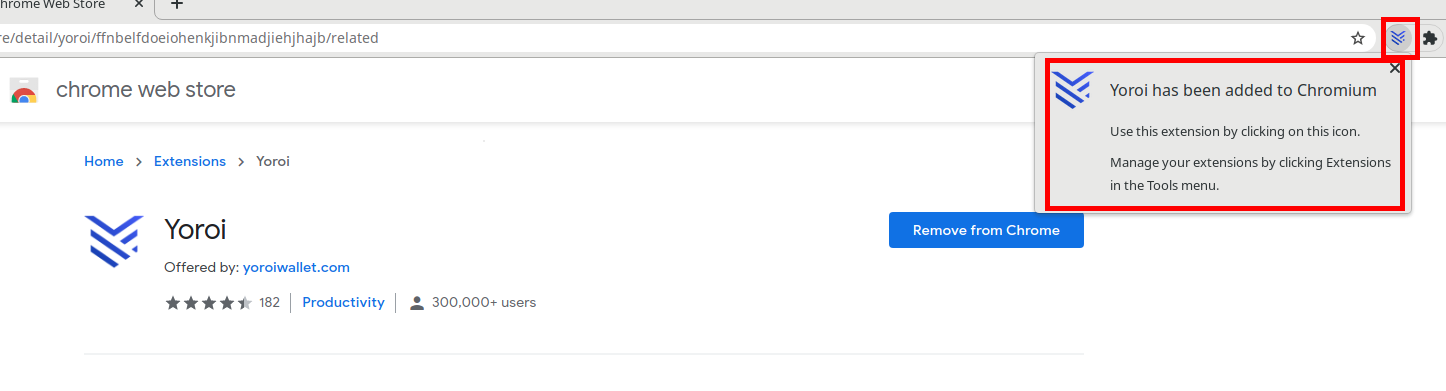
4. Choose a Language
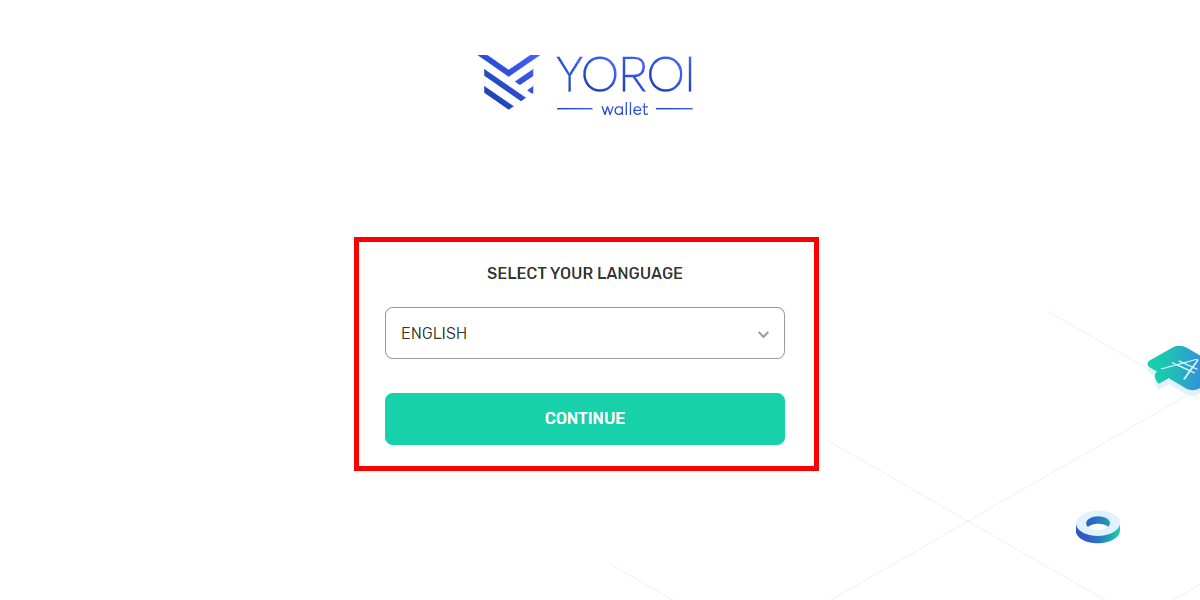
5. Read & Accept the Terms of Use
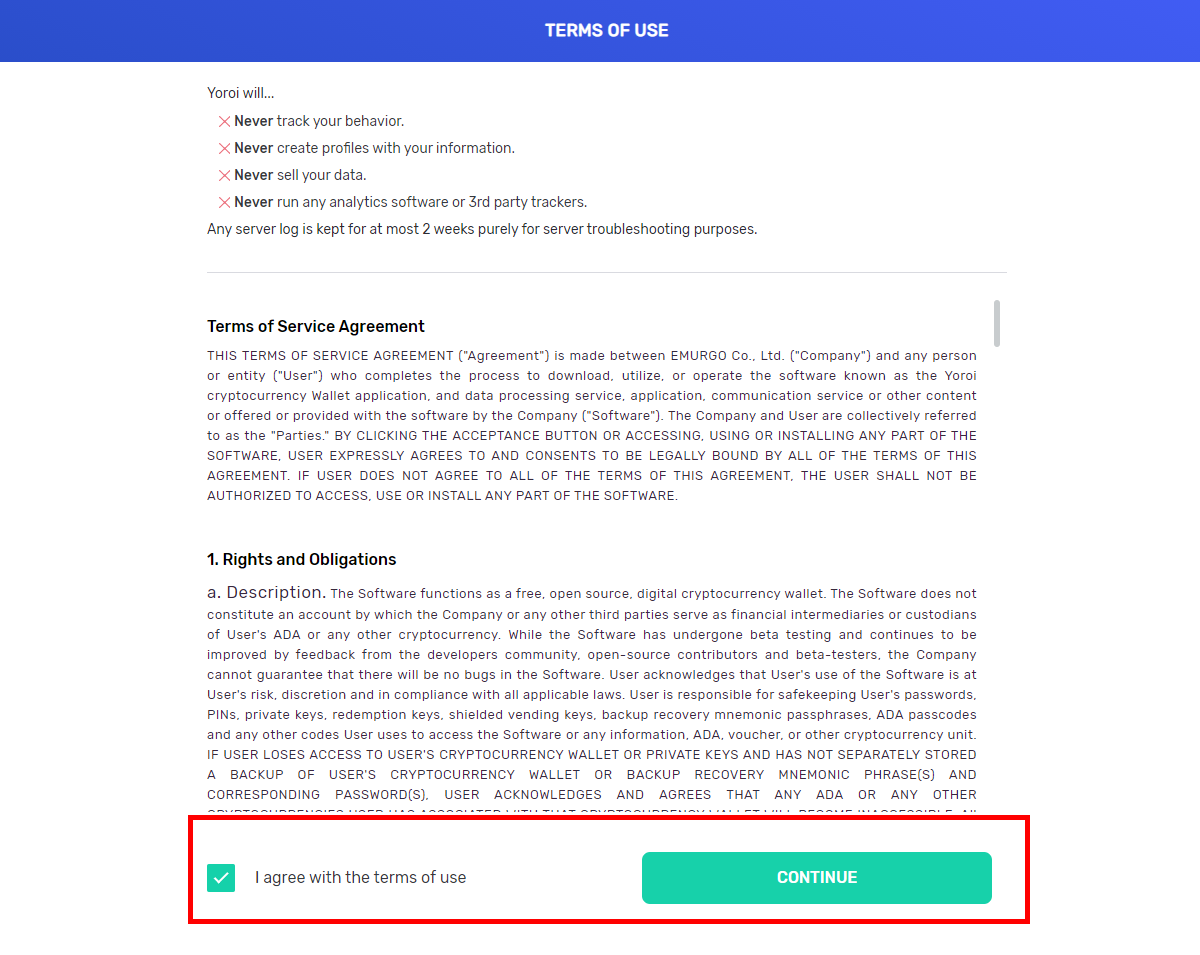
6. If you Want Allow Payment URLs
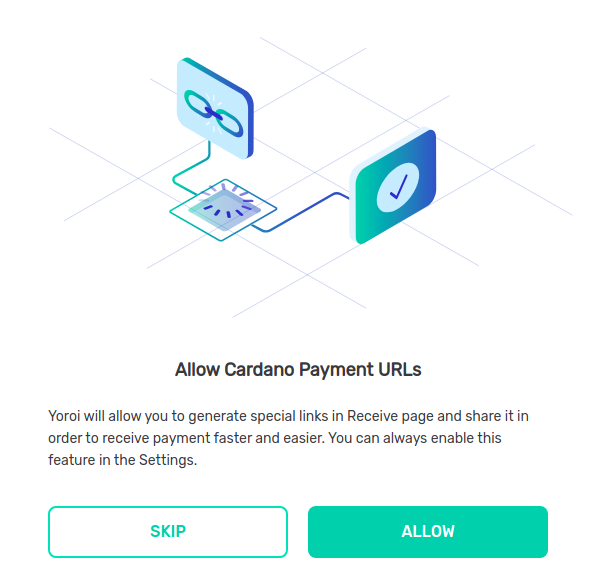
7. If you Want Allow Pament URLs
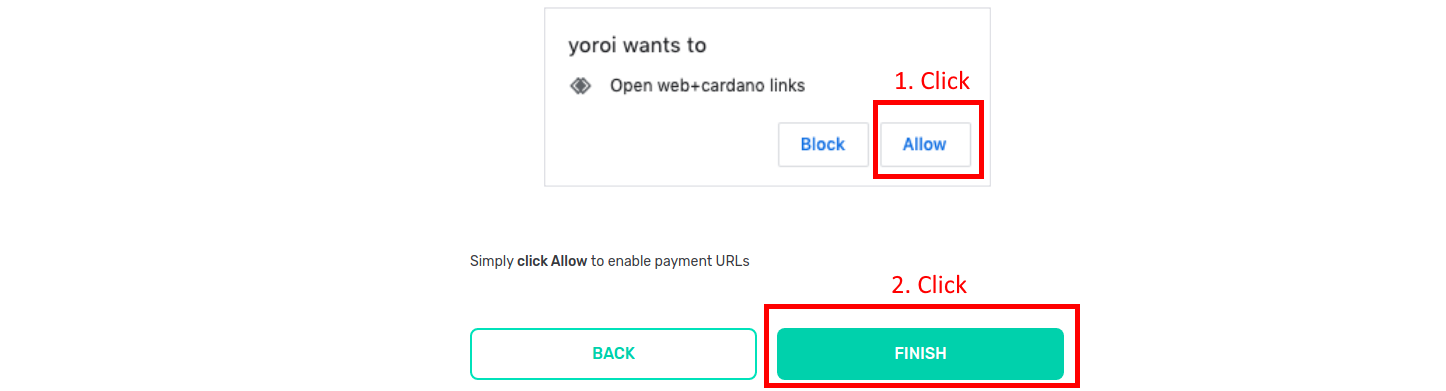
8. Create Wallet
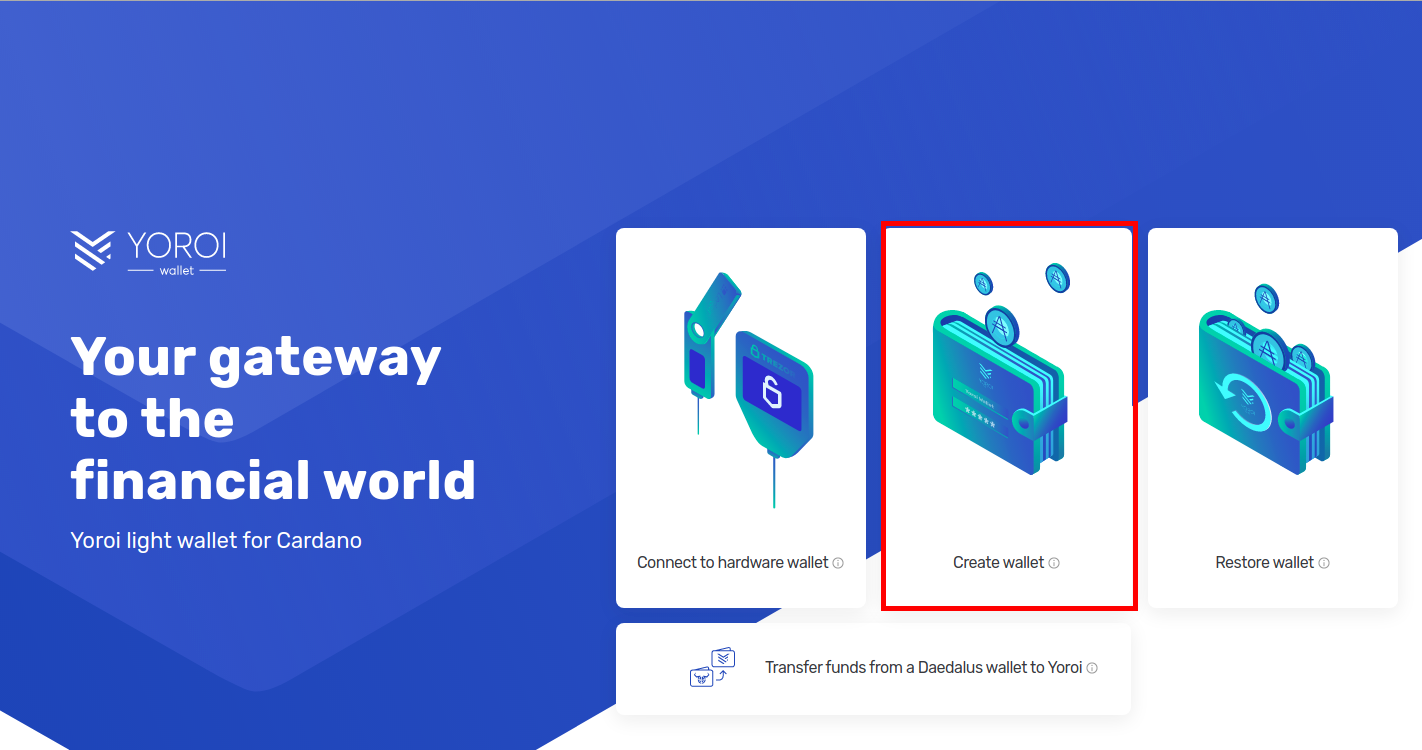
9. Create Wallet
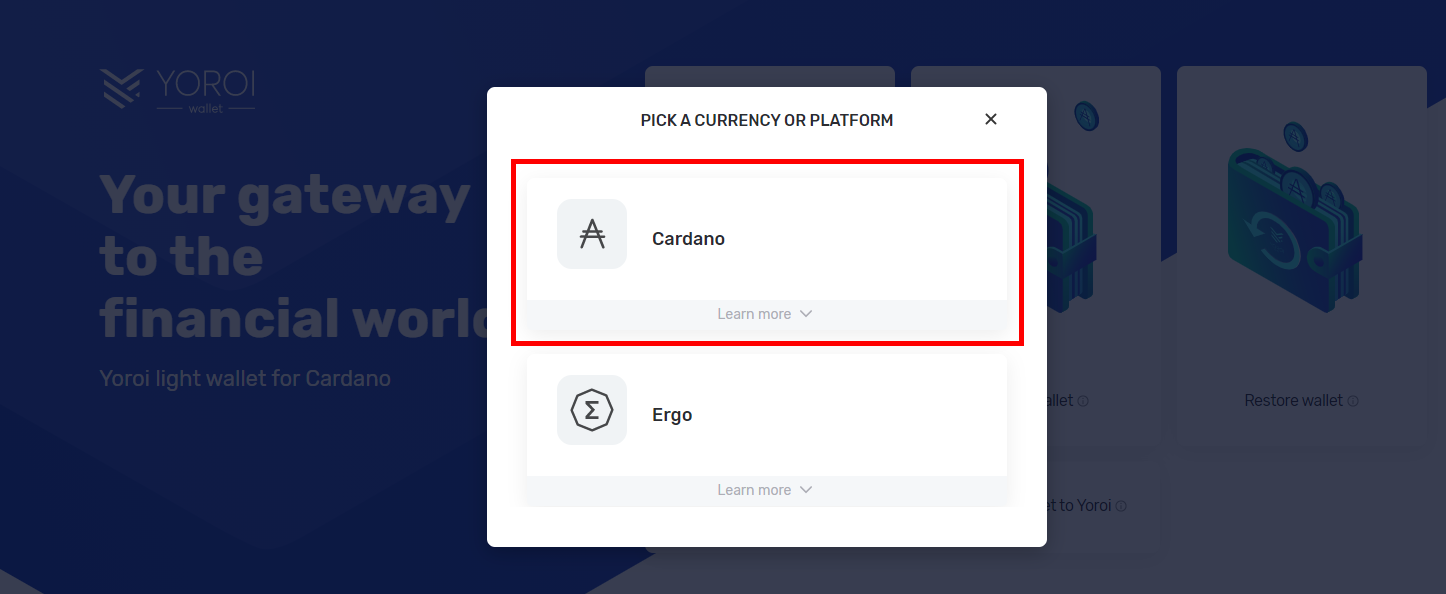
10. Create Wallet
Under “Create wallet” a new Shelley wallet is created for the Cardano blockchain.
Please do NOT use the paper wallet. This will create an “outdated” wallet of the Byron-Era.
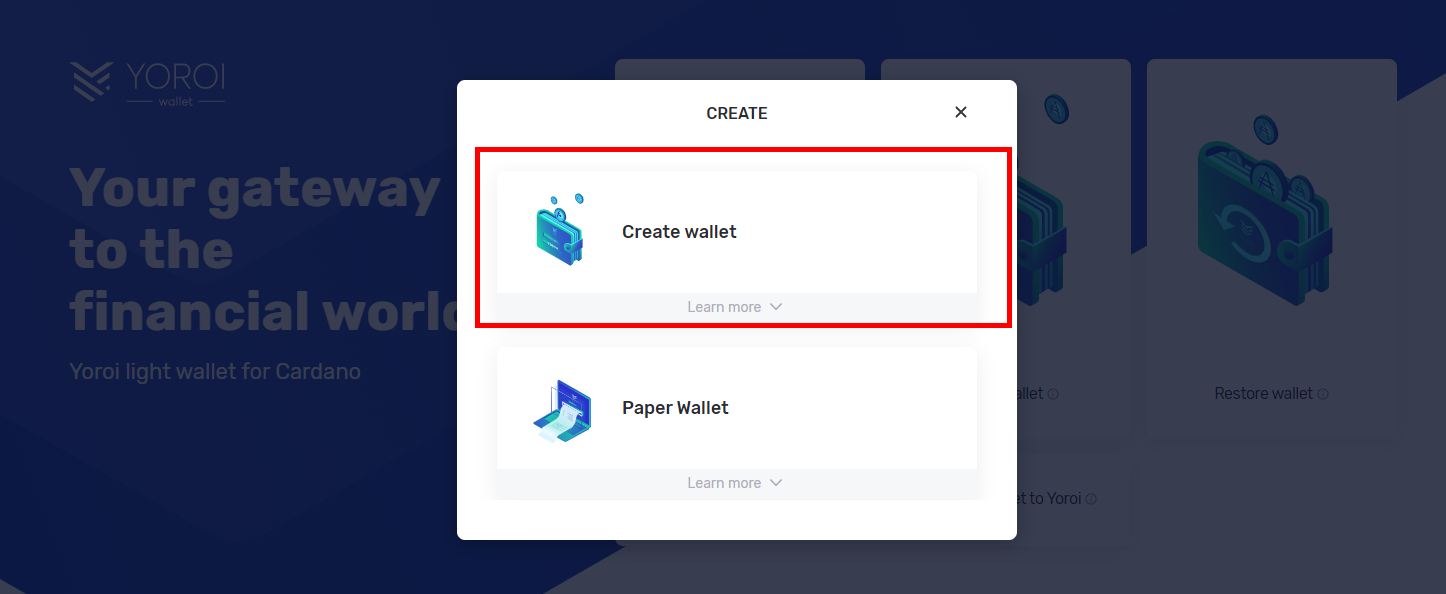
11. Create Wallet
Give your new wallet a name, this can also be changed later on.
Choose a “Spending Password”. This is required in addition to the recovery phrase (15 keywords, the actual password of the wallet) to confirm transactions (Spendings). Another security feature in case your PC is remotely controlled or stolen.
The Spending Password has to be set again and again for each device/browser. So, if the Spending Password is ever lost, the wallet can be recovered by using the 15 key phrases (Recovery Phrase). After recovery, a new Spending Password can be set.
Most important is the Recovery Phrase (the 15 words). Which will follow in the next step!
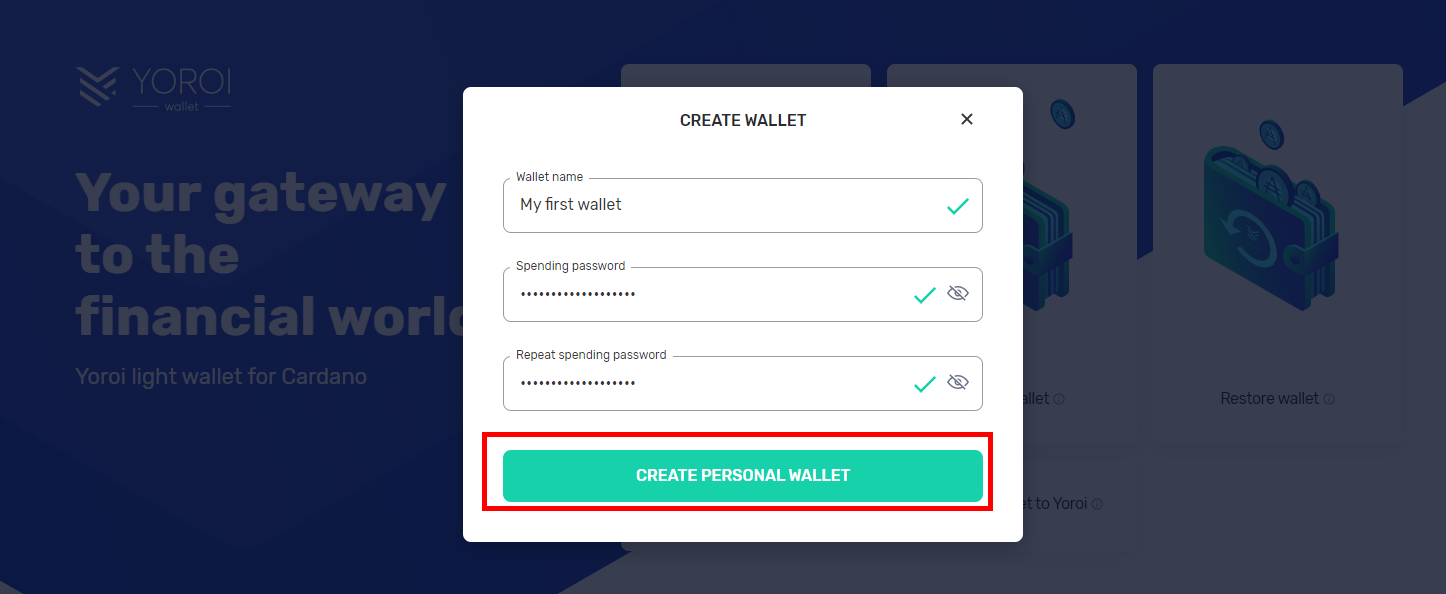
12.1 Recovery Phrase (15 Words – The password of your Wallet)
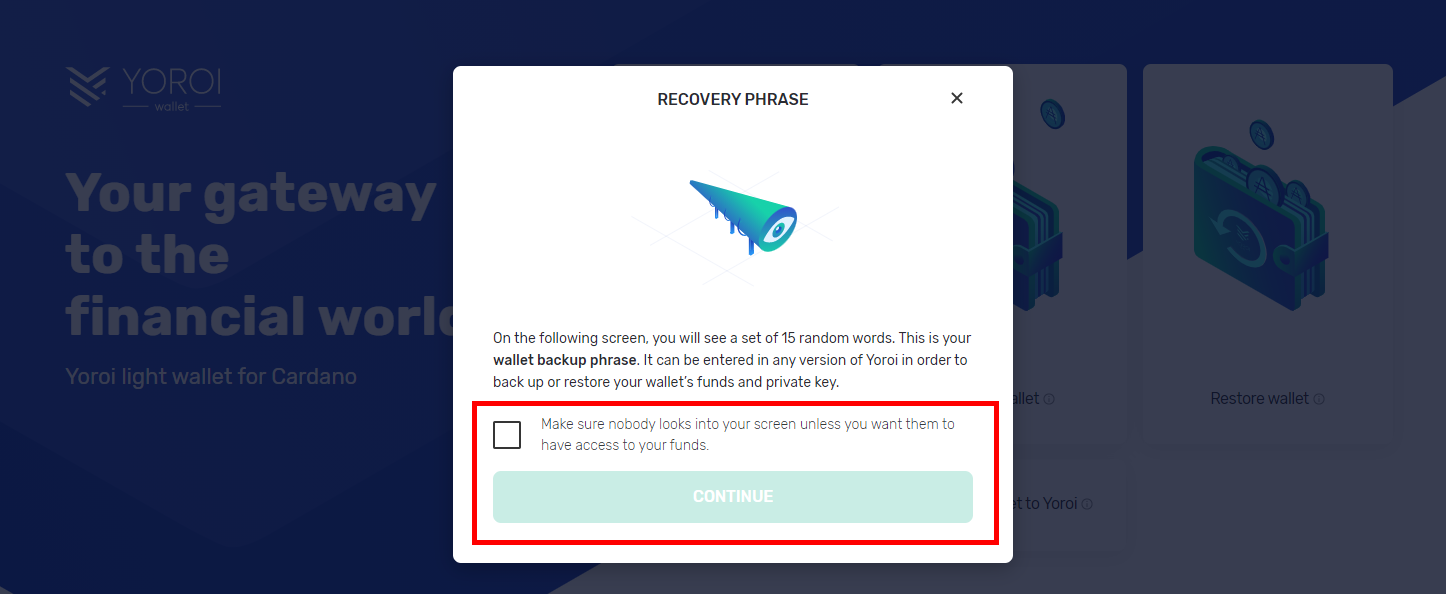
12.2 Recovery Phrase (15 Words – The password of your Wallet)
Please write down the 15 words carefully and keep them in a safe place.
Without these 15 words, the wallet cannot be recovered!
Take good care of it!
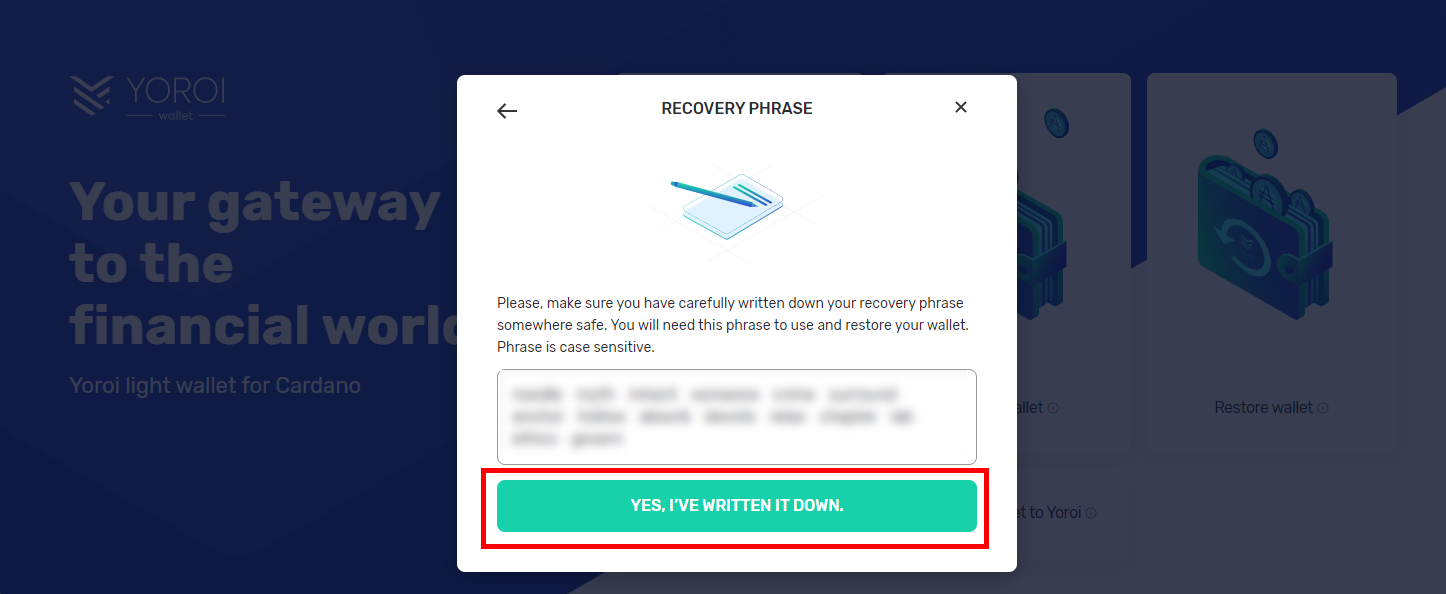
13. Wallet Recovery
Now we can check if you wrote down the words correctly! Select the words in the correct order to restore the wallet.
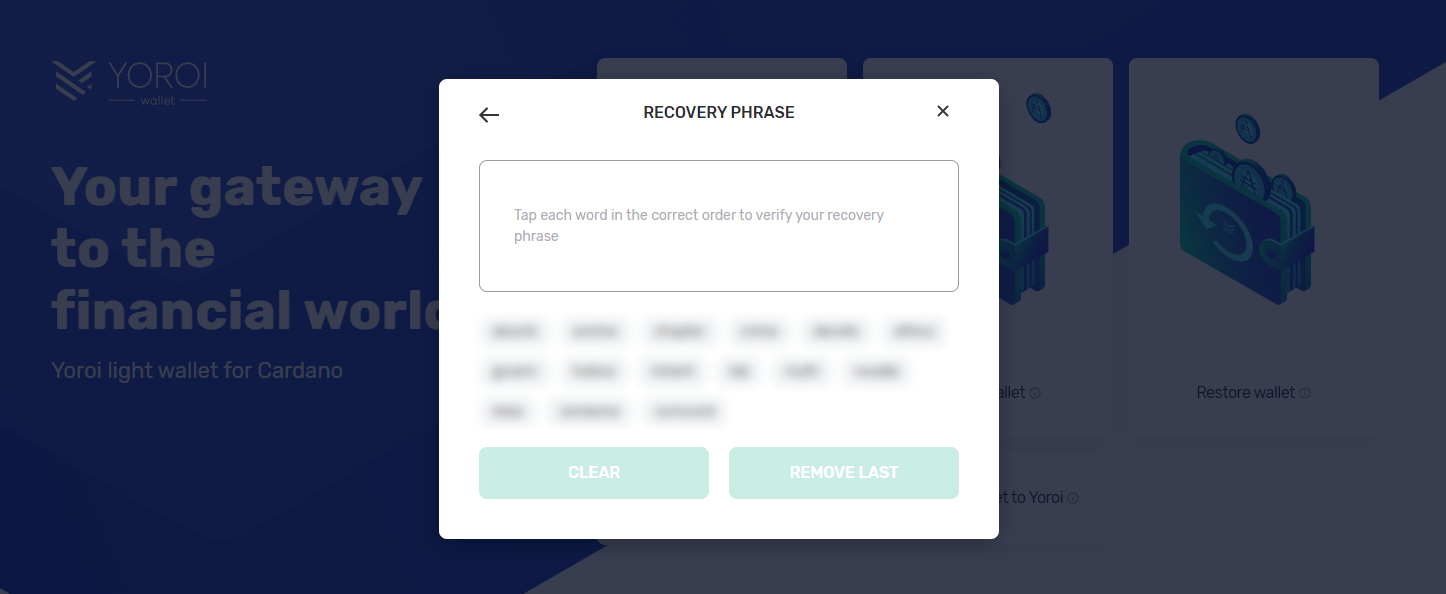
14. Recovery Phrase Information (15 words to recover the wallet)
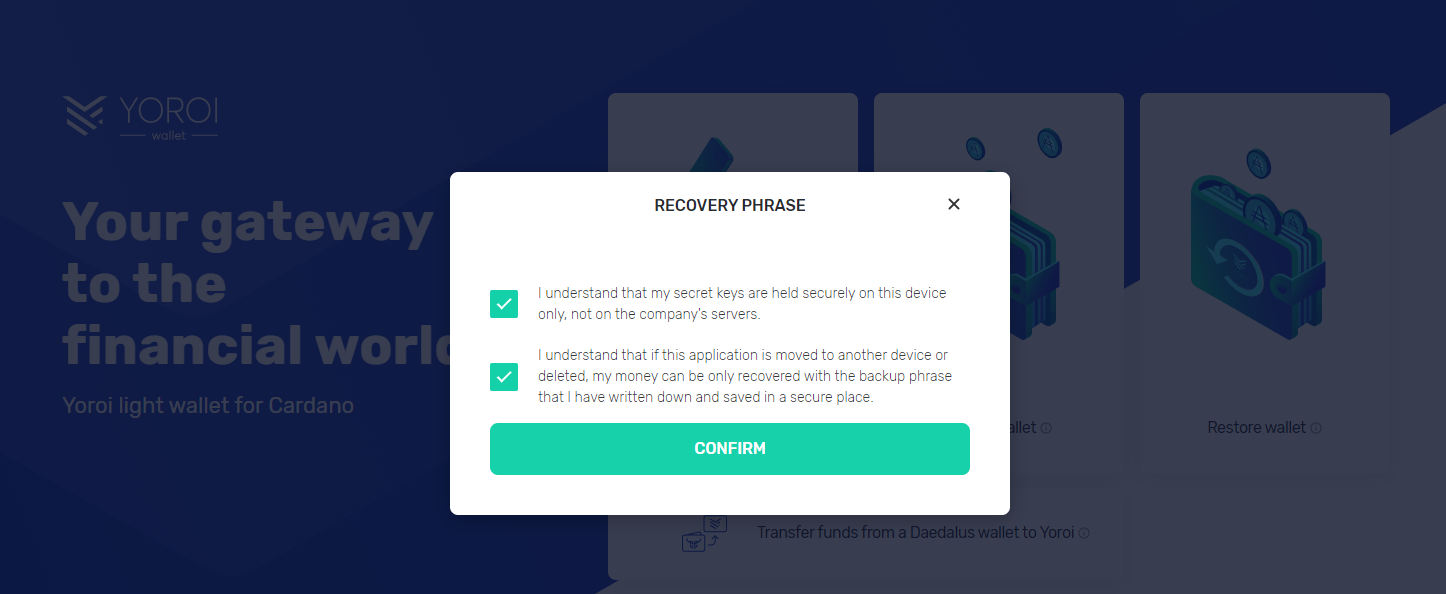
15. Wallet Home Page – My first Wallet
Congratulations! You have created your first wallet!
Here you can see the dashboard of your wallet!
Please check in the upper screen if you really created a “Shelley Standard Wallet”. If not, it would say “Byron – Standard Wallet” (see last picture).
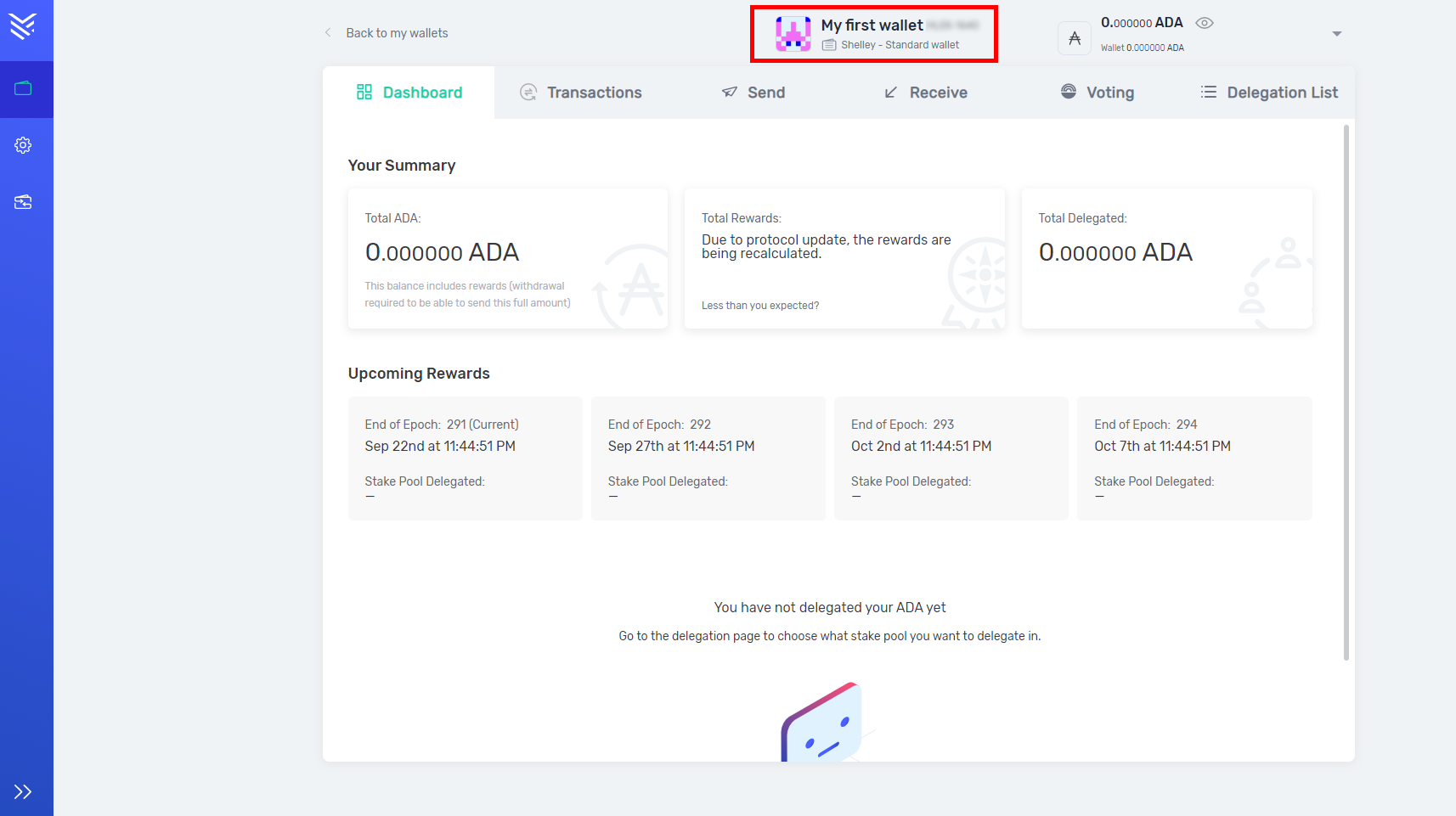
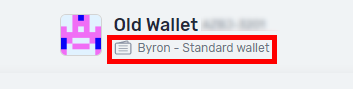
Have fun with your wallet 🙂
In the next chapter we will show you how to recover your wallet.
