YOROI – Restore Wallet
In the following, we will show you step-by-step how to restore your already created YOROI wallet. We assume that you have already installed YOROI as a browser extension.
If you haven’t created a wallet yet and haven’t installed YOROI as an extension in your browser, you can find the instructions here: ADA Create Wallet.
1. Click on the Browser Extension
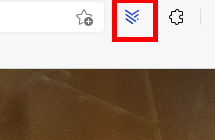
2. Select “restore wallet”
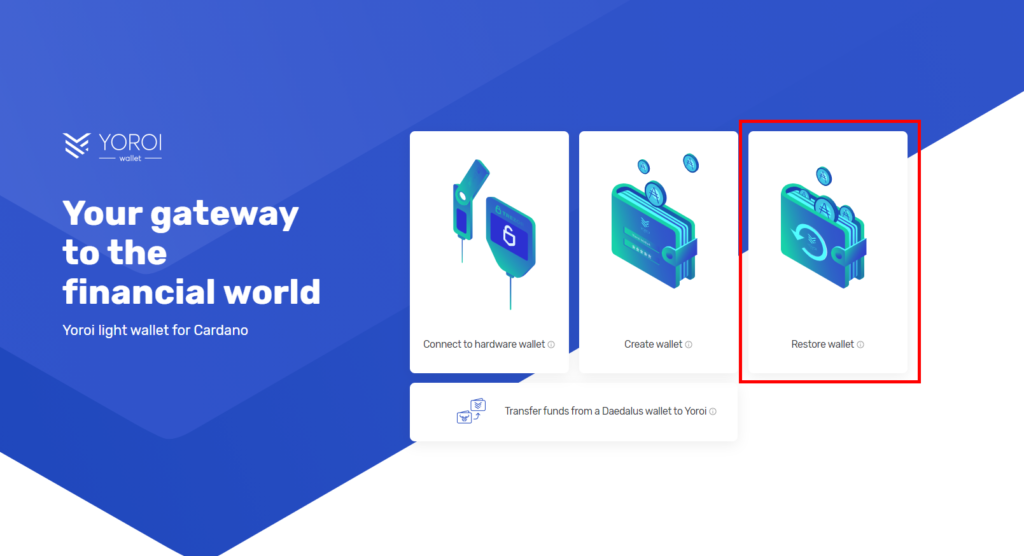
3. Select Cardano
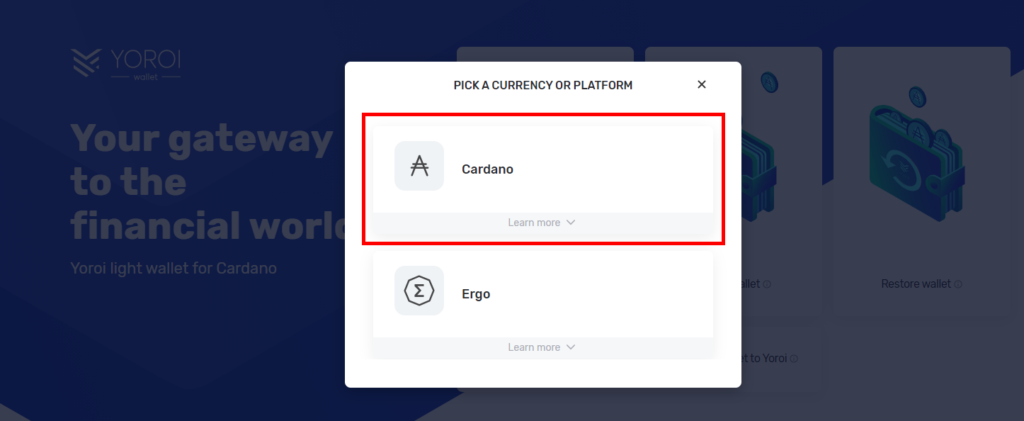
4. Select “Enter a 15-word recovery phrase”
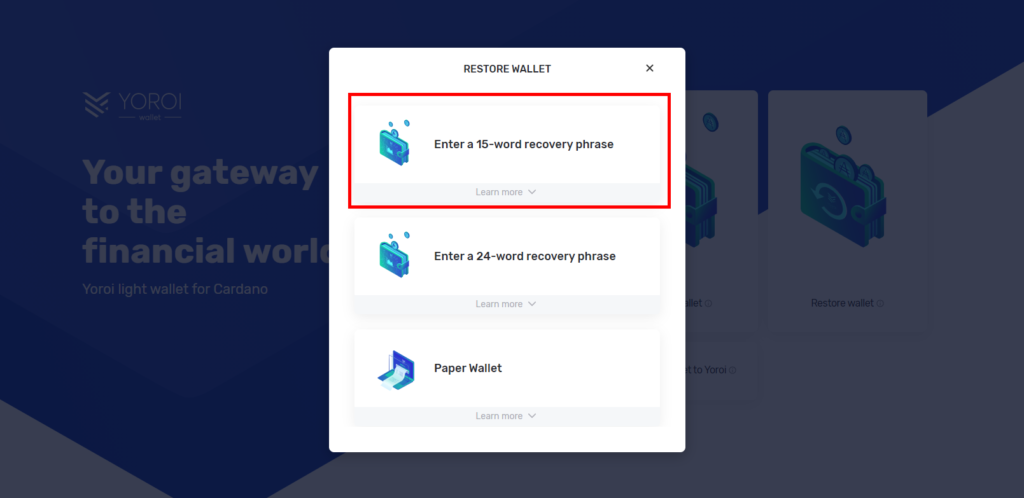
5. Select “Shelley-Era wallet”
Wallets created before July 29, 2020 are Byron Era wallets. Staking is not possible with these wallets.
The possibility of staking came with the Shelley era. Therefore, all new wallets are called Shelley Wallet.
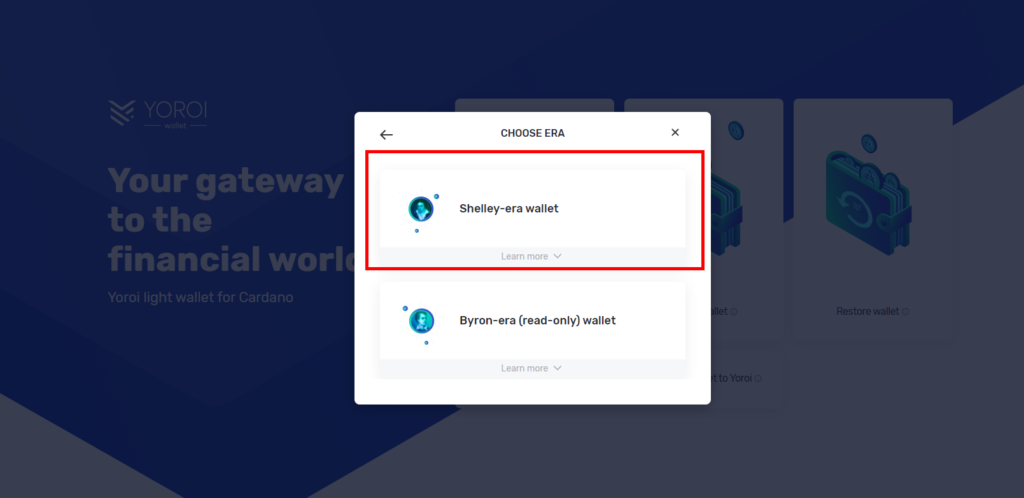
6. Restore Wallet – Enter recovery phrase (15 words)
The name of the wallet does not have to be the same as the name of the old wallet. It can be changed afterwards, as in the creation process of the wallet.
Under Recovery Phrase, enter the 15 words you were given when you created the wallet, in exactly the same order.
The “Spending Password” can be reassigned here, but does not have to be.
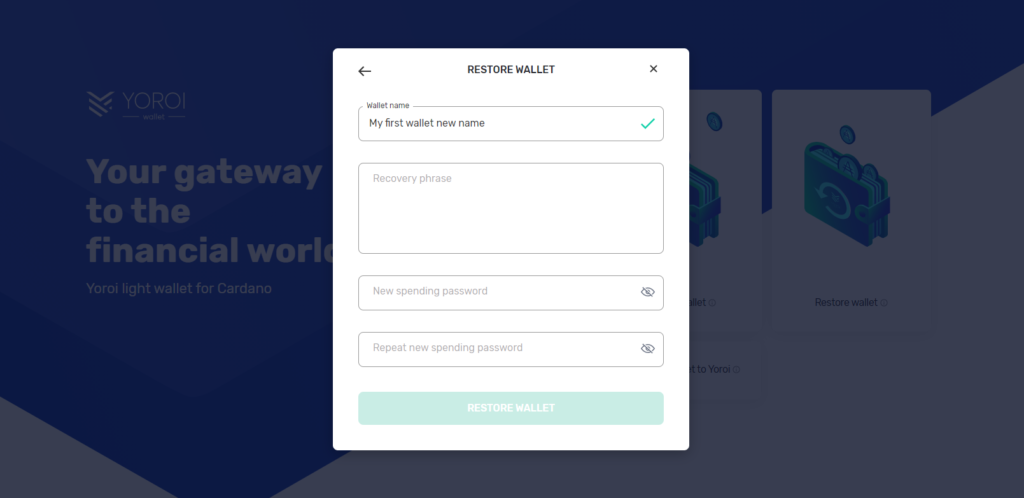
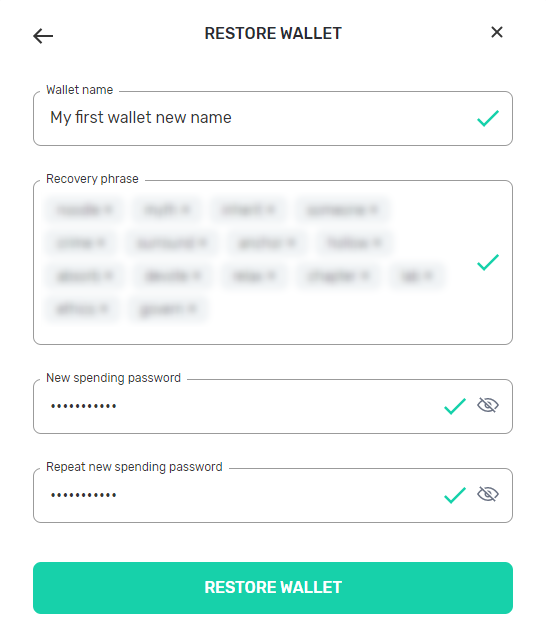
7. Wallet Recovery Testing
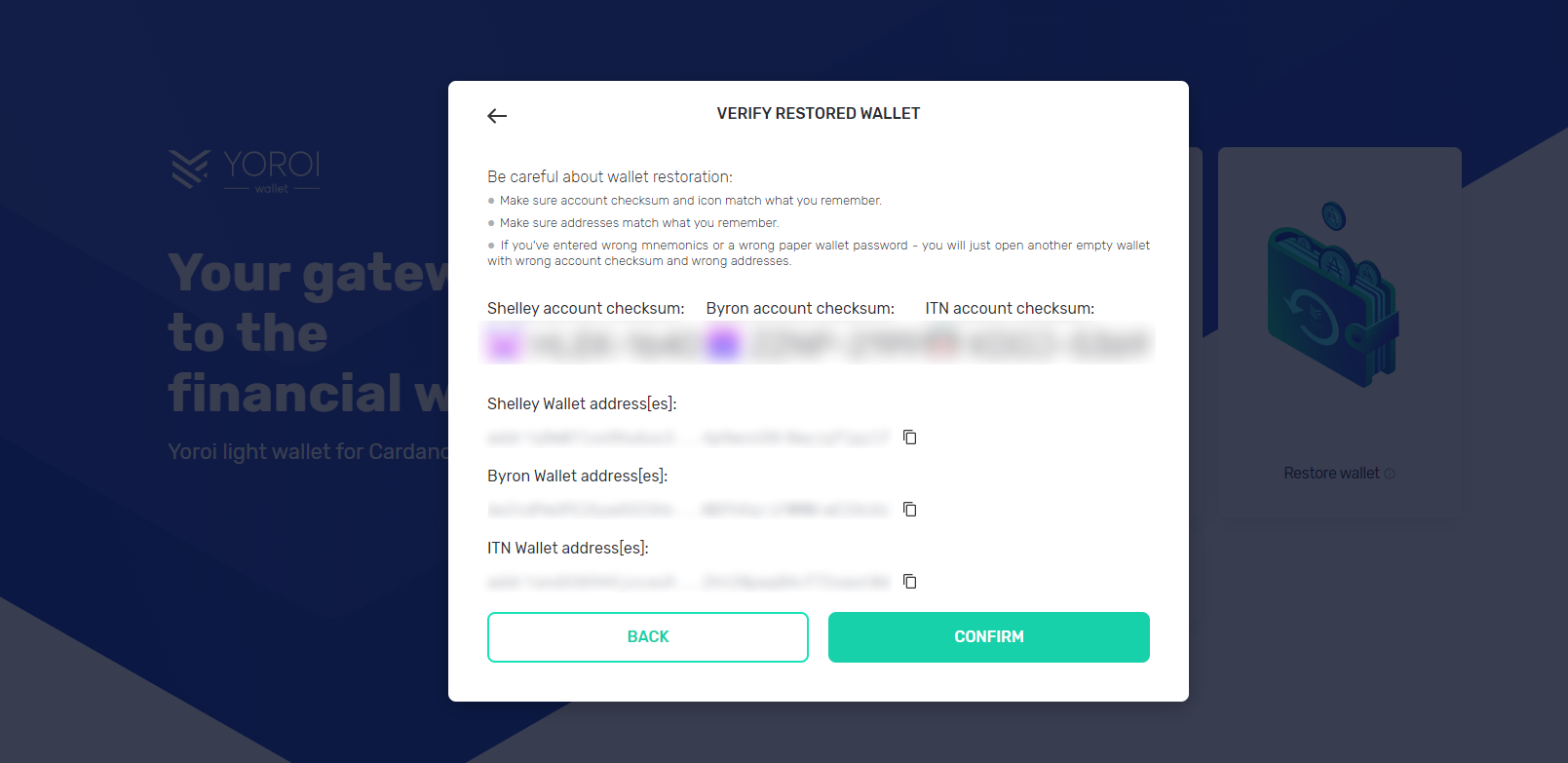
8. Wallet Restored 🙂
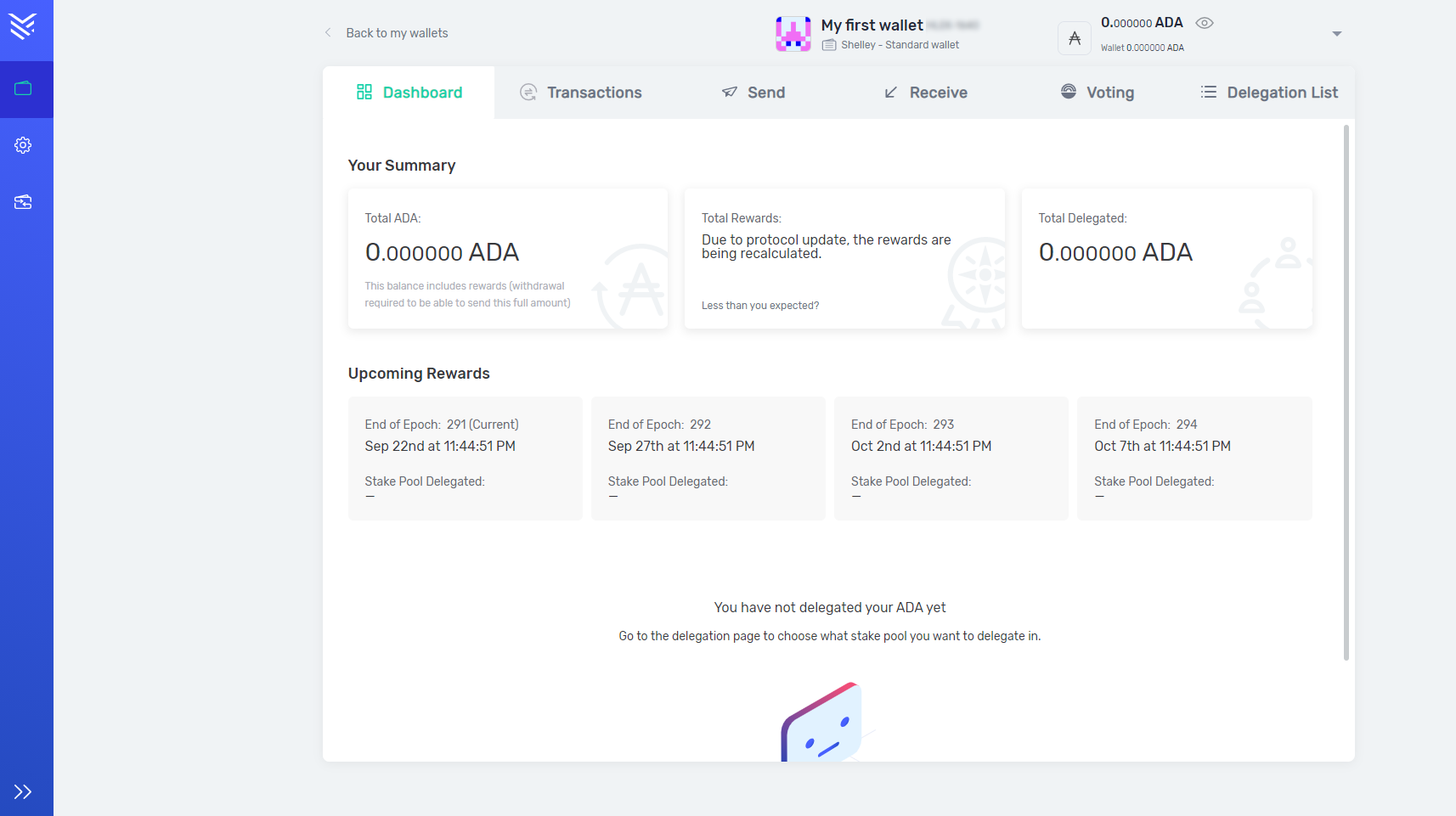
Please always remember to keep your recovery phrase (15 words) safe. If you lose it, you will no longer have access to your wallet and your coins!

